: Mastering the Art of Transactions: A Comprehensive Guide on How to Pay with Google Pay
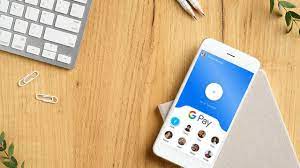
In the era of digital advancements, electronic payment systems have become an integral part of our daily lives. Google Pay, a popular mobile payment platform, has revolutionized the way we handle transactions, offering a convenient and secure method for making payments. In this comprehensive guide, we will walk you through the step-by-step process of how to pay with Google Pay, ensuring that you can seamlessly navigate the digital payment landscape.
Setting Up Google Pay
Before diving into the payment process, it’s crucial to set up Google Pay on your device. Follow these simple steps:
- Download the Google Pay app: Head to your device’s app store, whether it’s the Google Play Store for Android or the App Store for iOS, and download the Google Pay app.
- Install and open the app: Once the download is complete, install the app and open it on your device.
- Sign in or create an account: Sign in to your existing Google account or create a new one if you don’t have an account yet.
- Add a payment method: To make payments with Google Pay, you need to link a payment method. You can add credit/debit cards, bank accounts, or other supported payment options.
Making Payments with Google Pay
Now that your Google Pay account is set up, let’s explore the various ways you can make payments using this platform:
-
In-Store Payments:
a. Look for the Google Pay logo: When you’re ready to make a purchase in a physical store, ensure that the retailer accepts Google Pay. Most establishments display the Google Pay logo near their payment terminals.
b. Unlock your device: Unlock your smartphone and ensure that the screen is active.
c. Hold your device near the terminal: Hover your device over the payment terminal, making sure it’s in close proximity. Google Pay uses NFC (Near Field Communication) technology to facilitate contactless transactions.
d. Authenticate the transaction: Depending on your device’s settings, you may need to use your fingerprint, face recognition, or enter a PIN to confirm the payment.
e. Transaction complete: Once authenticated, the payment is processed, and you’ll receive a notification confirming the successful transaction.
-
Online Payments:
a. Choose Google Pay at checkout: When shopping online, select Google Pay as your preferred payment method during the checkout process.
b. Confirm payment details: Google Pay will retrieve your payment information, and you’ll need to confirm the transaction details.
c. Authenticate the transaction: Similar to in-store payments, you may be required to authenticate the transaction using your device’s security features.
d. Transaction complete: After authentication, the payment is processed, and you’ll receive a confirmation email or notification from the online retailer.
-
Peer-to-Peer Payments:
a. Open the Google Pay app: Launch the Google Pay app on your device.
b. Tap on “Pay phone number” or “Send money”: Select the option that allows you to send money to a phone number or email address.
c. Enter recipient details: Enter the recipient’s phone number or email address, and the amount you wish to send.
d. Choose payment method: Select the payment method you want to use for the transaction.
e. Add a note (optional): If desired, add a note or message to accompany the payment.
f. Confirm and send: Review the transaction details and tap the “Send” button to complete the payment.
Security Tips for Google Pay Users
While Google Pay offers a secure platform for digital transactions, it’s essential to prioritize the safety of your financial information. Here are some security tips to keep in mind:
- Use a secure connection: Only make transactions using a secure and trusted Wi-Fi or mobile data connection.
- Enable device security features: Set up and activate device security features such as fingerprint recognition, face unlock, or a secure PIN.
- Regularly monitor transactions: Keep a close eye on your transaction history within the Google Pay app to identify any unauthorized activities.
- Update the app regularly: Ensure that you have the latest version of the Google Pay app installed on your device to benefit from security updates.
Conclusion
Mastering the art of paying with Google Pay opens up a world of convenience and efficiency in handling transactions. Whether you’re making in-store purchases, shopping online, or sending money to friends, the seamless and secure nature of Google Pay makes it a preferred choice for many. By following the step-by-step guide provided in this article and incorporating the recommended security tips, you can confidently navigate the digital payment landscape and make the most out of the innovative features offered by Google Pay.
-
How do I set up Google Pay on my device?
- Download the Google Pay app from your device’s app store.
- Install and open the app.
- Sign in or create a Google account.
- Add a payment method, such as a credit/debit card or bank account.
-
Can I use Google Pay for in-store purchases?
- Yes, Google Pay supports in-store payments. Look for the Google Pay logo at the retailer’s payment terminal, unlock your device, hold it near the terminal, and authenticate the transaction.
-
What is NFC, and why is it important for Google Pay transactions?
- NFC (Near Field Communication) is a technology that enables close-range wireless communication between devices. Google Pay uses NFC for contactless transactions, allowing you to make payments by simply placing your device near a compatible terminal.
-
How can I make online payments using Google Pay?
- During the online checkout process, choose Google Pay as your payment method.
- Confirm the payment details and authenticate the transaction using your device’s security features.
- Once authenticated, the payment will be processed, and you’ll receive a confirmation from the online retailer.
-
Is Google Pay safe for transactions?
- Yes, Google Pay employs multiple security features, including encryption and device authentication. Additionally, you can enhance security by using features like fingerprint recognition or face unlock on your device.
-
Can I send money to friends using Google Pay?
- Yes, Google Pay allows peer-to-peer payments. Open the app, choose the “Pay phone number” or “Send money” option, enter the recipient’s details, select a payment method, add a note if desired, and confirm the transaction.
-
What should I do if my Google Pay transaction fails?
- Check your internet connection and ensure you have sufficient funds in your linked payment method.
- Confirm that the retailer or online platform supports Google Pay.
- If issues persist, contact Google Pay support for assistance.
-
Can I link multiple payment methods to my Google Pay account?
- Yes, you can link multiple payment methods, including credit/debit cards and bank accounts, to your Google Pay account. This provides flexibility when choosing a payment source for transactions.
-
How do I view my transaction history on Google Pay?
- Open the Google Pay app and navigate to the “Transactions” or “Activity” section. Here, you can view a detailed history of your past transactions.
-
Is there a limit to the amount I can send or spend using Google Pay?
- Google Pay may have transaction limits, which can vary based on your location and the type of transaction. Check the terms of service or contact Google Pay support for specific information on transaction limits.
-
What security measures should I take to protect my Google Pay account?
- Use a secure connection for transactions.
- Enable and regularly update device security features, such as fingerprint recognition or face unlock.
- Monitor your transaction history for any unauthorized activities.
- Keep the Google Pay app updated to benefit from the latest security patches.
-
Can I use Google Pay on multiple devices?
- Yes, Google Pay can be used on multiple devices associated with the same Google account. Ensure that each device is set up with the necessary security measures and linked payment methods.






